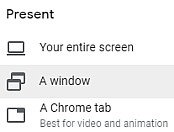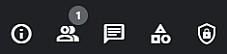Club meetings are shared online with members and friends, using Google Meet web conferencing.
This guide is written with the clubrooms in mind, but can be used when giving a presentation for home.
Giving an online presentation at the clubrooms
TTC is happy to set up a prior practice meeting. Please contact Liz Martin -> mailto:ttc [period] clubnight [snail] ttc [period] org [period] nz?Subject=Query from TTC website on (04) 938 6311 or Julia Fraser -> mailto:ttc [period] clubnight [snail] ttc [period] org [period] nz?Subject=Query from TTC website on (04) 586 8466 or Elizabeth Bridge -> mailto:ttc [period] clubnight [snail] ttc [period] org [period] nz?Subject=Query from TTC website.
These instructions assume that the laptop's display setting is set to two screens: the laptop's screen and the data projector - i.e. on the clubroom's wall. At home this might be a second screen and that's what it is called below.
Don't panic if you don't have a second screen, haere tonu and skip the actions that involve a second screen, just use your primary screen.
Open the presentation on your device, then
- open Google Meet
- join the meeting by clicking Join now, not "
present". - in the meeting window, move the mouse cursor to the bottom of the screen to unhide the meeting's control bar.
meeting control bar |
- select Present now (
 )
)
- select Entire Screen
- if presenting from home with only one screen you may like to try selecting 'a window'
- select the thumbnail that is visible on second screen and click Share
- display your presentation by entering PowerPoint presentation mode
- click on Slide Show (
 ), or drag the presentation window to the second screen.
), or drag the presentation window to the second screen.
- click on Slide Show (
Other controls on the screen are
- the menu, accessed from the vertical ellipsis (⋮) on the control bar
- attendees and chat, at top right
See also
- Guide-Meeting Setup Club Rooms Social Committee Guide for Setting up joint Online and Clubroom meetings
- Guide-Meeting Setup Online Social Committee Guide for setting up joint Online and Clubroom meetings
- Guide-Presenters Guide for TTC club night presenters at the clubrooms
- Online Hui Information to assist with attending hui online.